개요
구글 앱스의 가입 절차는 대략 다음과 같습니다.
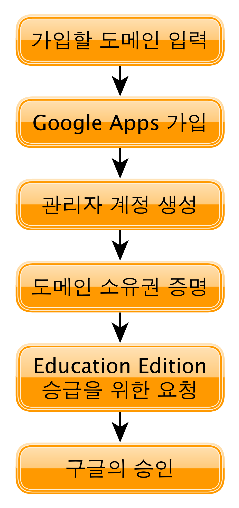
상세 절차
아래 삽입 된 이미지는 클릭하면 확대하여 볼 수 있습니다.
-
Get Apps today를 선택한다.
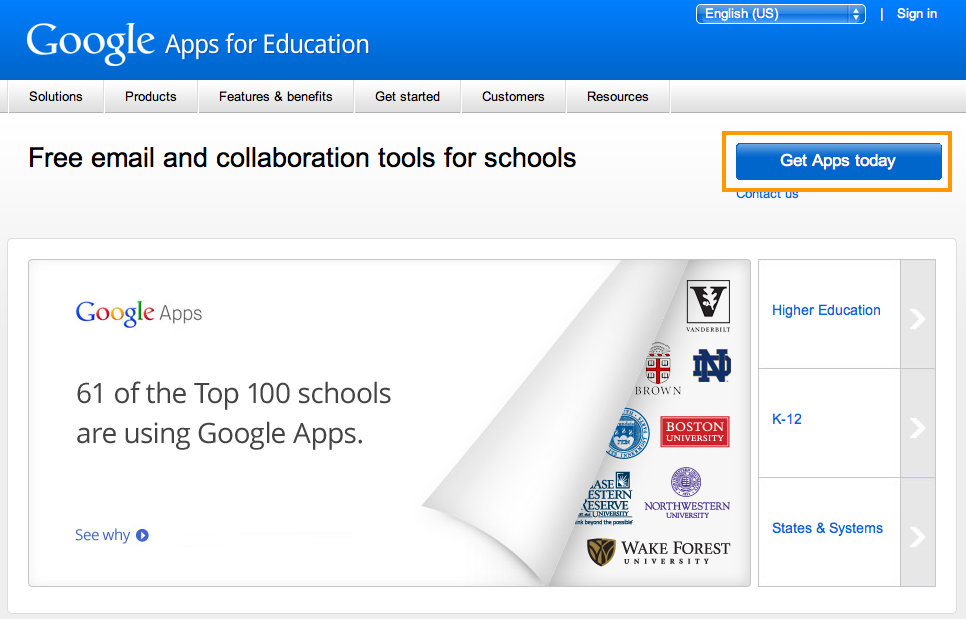
- Sign Up Now를 선택한다.
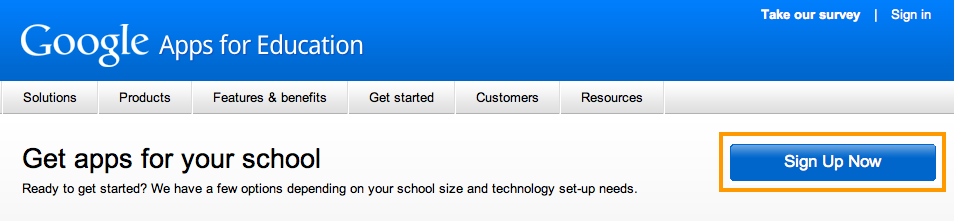
- 학교의 도메인 주소를 입력한다. 예) shinam.es.kr
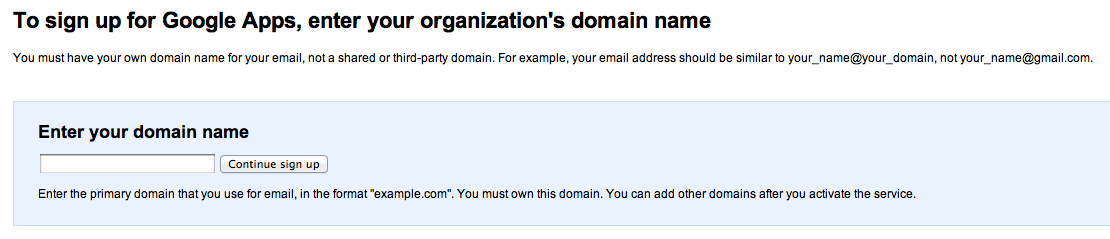
- 기관 정보를 입력한다.
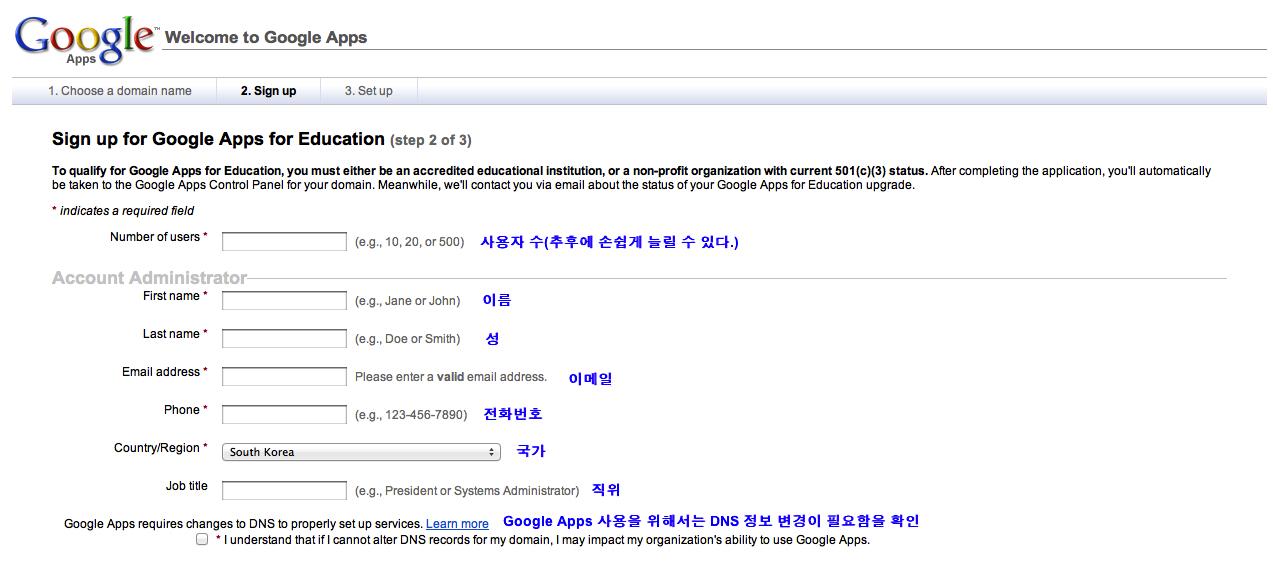
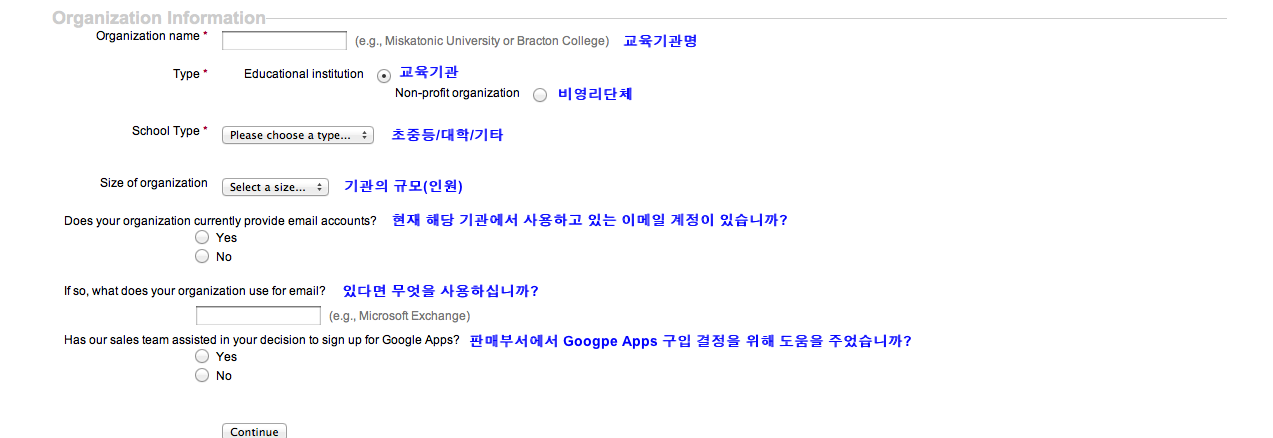
- 관리자 계정 정보를 입력한다.
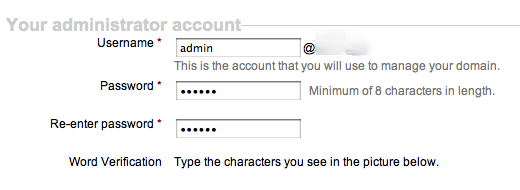
- 도메인의 실제 소유권을 증명하기 위해 Activate Google Apps를 선택한다.
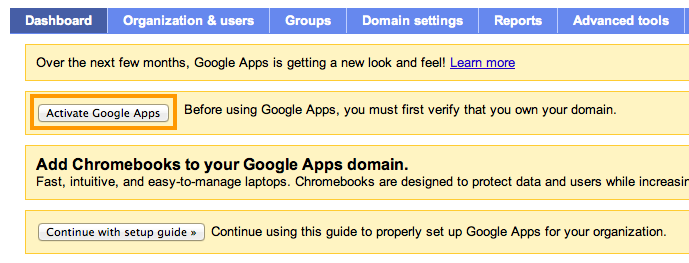
- 도메인 소유권 증명(Google Apps 활성화)
도메인 소유권을 증명하는 방법에는 여러가지가 있습니다.
- HTML 파일 업로드
- META 태그를 index 파일에 추가하기
- DNS 레코드 추가하기
- Google Analytics 계정으로 로그인하기
이 중에서 HTML 파일 업로드나 메타 태그를 활용한 활성화의 경우 서버를 직접 운영하거나 서버의 파일 접근 권한이 있어야 합니다. 즉, 일반적으로 교육청 호스팅을 통해 학교 홈페이지를 운영하고 있는 학교들은 위의 두 가지 방법으로는 도메인 소유권을 주장하기 어렵고 DNS 레코드를 추가하는 방법을 사용해야 합니다.
DNS 레코드는 도메인(shinam.es.kr과 같은 학교 주소)을 등록한 업체의 홈페이지나 DNS 서비스를 통해 변경할 수 있습니다. 해당 정보는 학교의 정보부장 또는 홈페이지 담당 선생님께서 알고 계십니다.
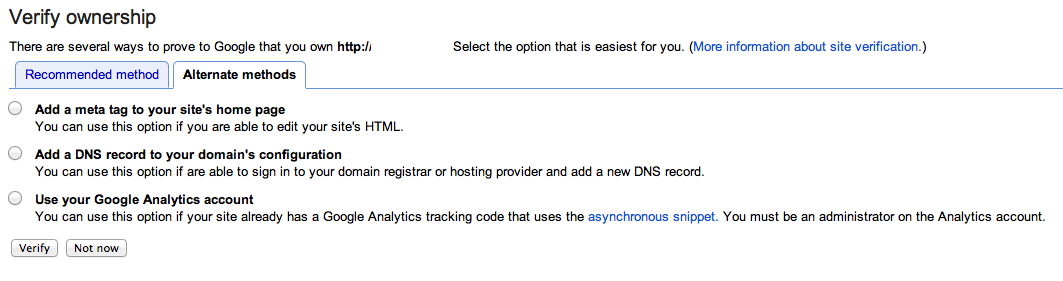
- Alternate methods 탭을 선택하신 후 Add a DNS record to your domain’s configuration을 선택합니다.
- DNS 레코드 중 TXT 레코드를 추가하고 값으로 google-site-verification=xxxxxxxxxxxxxxxxxxxxxxx 와 같은 형식으로 되어 있는 문자열을 입력합니다.
- 아래쪽에 있는 Verify 버튼을 클릭합니다.
- 도메인 소유권 인증을 유지하기 위해서는 TXT 레코드를 삭제하지 않고 유지하여야 합니다.
서버를 직접 관리할 수 있는 경우에는 Google Apps에서 추천하는 HTML 파일 업로드 방식이나 META 태그 삽입 방식을 이용할 수 있습니다.
- Education 계정 승급을 위한 요청
도메인 소유권까지 인증을 마치고 나면 일단 Google Apps 일반 계정 상태로 개설이 됩니다. 일반 계정은 5명까지 회원 개설이 가능합니다. 이 상태에서 약 5~10일정도 지나면 구글측에서 다음과 같은 이메일이 옵니다.
Hello,
We’ve reviewed your request for Google Apps Education Edition, and need
some additional information in order to confirm your status as a qualified
educational institution.To qualify for the Education Edition, we require that organizations meet
the following criteria:-K-12 or higher educational institution, non-profit, accredited by a
generally accepted accreditation body
-U.S. non-profit organization with current 501(c)(3) statusIf you do not meet all the above requirements, you can continue to use
Google Apps Standard Edition, free of charge, for your organization, and
you can contact us if you need more user accounts. If you feel that your
organization does meet these criteria, please respond to this email with
the following information:– Name of your school
– Mailing address
– Phone number
– Domain administrator’s name
– School Homepage
– List accreditation body or name of government ministryWe’ll review your request and contact you via email.
Sincerely,
The Google Apps Team
메일 내용을 다 번역하지는 않겠지만 핵심만 요약하면 추가 정보가 필요하니 아래에 해당되는 내용을 답장해 달라는 것입니다. 만일 교육기관이나 미국의 비영리단체가 아닐 경우에는 일반 구글 앱스를 사용할 수 있다는 안내와 함께 말이죠. 답장해야 하는 정보는 다음과 같습니다.
- Name of your school(학교 이름)
- Mailing address(학교 주소)
- Phone number(전화번호)
- Domain administrator’s name(도메인 관리자 성명)
- School Homepage(학교 홈페이지 주소)
- List accreditation body or name of government ministry(학교 인가 기관 또는 정부부처)
답장은 영문으로 보내셔야 하며 아래의 예시와 같이 답변하시면 됩니다.
– Name of your school : Seoul Shinam Elementary School
– Mailing address : Seoul Shinam Elementary School, Amsa-dong, Gangdong-gu, Seoul, Korea
– Phone number : +82-2-3427-0351
– Domain administrator’s name : Jaedong Kim
– School Homepage : shinam.es.kr
– List accreditation body or name of government ministry : Ministry of Education, Science, Technology.
그러면 또 5일~10일 뒤에 다음과 같은 확인 이메일이 옵니다.
Hello,
Thanks for your message.
Welcome to Google Apps for Education! We have reviewed your application and are excited to upgrade your GoogleApps account.
To view these changes, log in to your control panel at https://www.google.com/a/your_domain.com. Note: Your extension may vary (ex.: .com, .edu, .org). If you do not see these changes upon logging in, you may reply to this message.
Within the control panel, you can enable advanced features, such as additional users, mail migration, calendar resource creation, and Google Apps APIs for single-sign on or integration with existing user directories.
If you’re not sure where to start, we’ve prepared some material to help you manage a successful deployment. For more information, check out https://www.google.com/support/hosted/bin/answer.py?answer=67774.
You can contact our support team via email through the Google Apps Help Center at www.google.com/support/a, or get in touch by phone for critical issues. When contacting us, please provide your Support PIN, domain name, and Customer PIN. For security purposes your Support PIN and Customer PIN will be updated periodically, and both can be found in the control panel under the ‘Account information’ tab.
We also offer a range of security and compliance services available at a discount for qualified organizations. These services can be used to apply customizable content-based rules for email messages or to create a closed email domain for a specific set of users. For more information see:
http://www.google.com/a/help/intl/en/security/education.html.Otherwise, please do not reply directly to this approval message – we won’t be able to see your response, and we want to make sure we hear from you.
Sincerely,
The Google Apps Team
요약하자면 Education 계정으로 승급이 되었고 축하한다는 내용입니다.
드디어 Google Apps for Education을 사용할 준비가 되었습니다. https://www.google.com/a/your_
